How to use the SDTEK Helpdesk Agent
As a manageTEK client, you now have access to our Helpdesk Agent to open and manage your tickets. Additionally, there is a shortcut to snap a screenshot and start the creation of a new ticket by pressing Ctrl+F12. Let’s say you have an application error on your screen. Simply press the keyboard combination Ctrl+F12. Your preferred browser will open launching the SDTEK client portal. The “create a ticket” page will appear with a screenshot already attached. Pretty cool huh… so let’s start from the beginning.
Located on your taskbar (Windows 10: show Hidden Icons), here is what the Helpdesk Agent looks like.

Right click on Helpdesk Agent to access the menu. You must initially set up your personal settings.
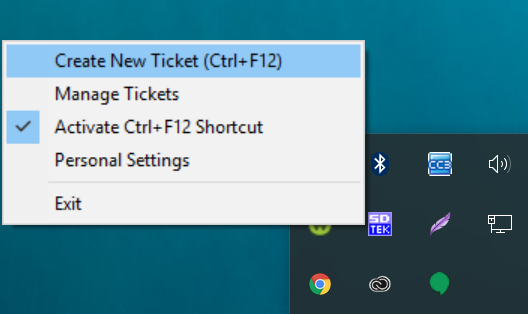
The personal settings menu will appear once selected in the previous menu. Enter your information and select send token. Check your email and copy/paste the token into the window. Finally, select save.
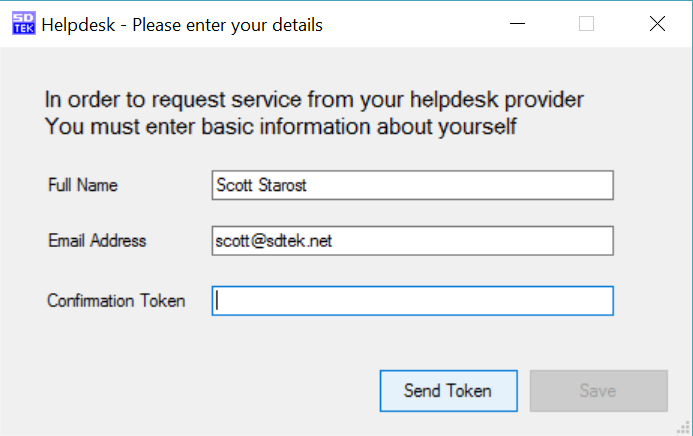
Here is what the create a new ticket screen looks like. The red circles to the right of the fields indicate mandatory fields.

